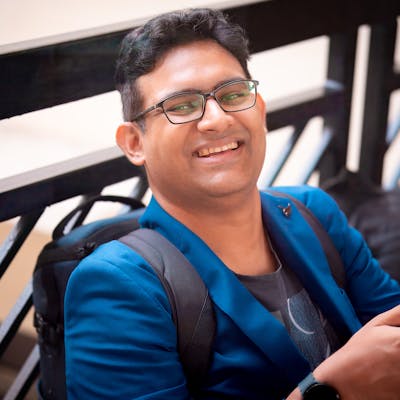How to install C development packages in Ubuntu?
Following these instructions will update, upgrade, and install the required C development tools on a system utilizing the APT package manager, which is typically available in Debian-based distributions like Ubuntu:
Update Package Lists:
sudo apt updateThis command fetches the list of available updates for all your repositories and "updates" them to get information on the newest versions of packages and their dependencies.
Upgrade Installed Packages:
sudo apt upgradeAfter updating the package lists, this command will upgrade all your installed packages to the latest versions.
Install build-essential Package:
sudo apt install build-essentialThe
build-essentialpackage includes the GCC compiler, make utility, and other necessary utilities for compiling C programs on a Linux system.Install module-assistant:
sudo apt install module-assistantThe
module-assistantutility is used for handling kernel modules in Debian-based systems. It's not strictly necessary for basic C development, but it can be useful if you plan to work with kernel modules.Install Additional Tools (if needed): Sometimes, you might need additional libraries or tools depending on what you are developing. For example, if you need to work with Git version control, you can install Git with:
sudo apt install gitInstall Debugging Tools: If you need debugging tools like
gdb, you can install them with:sudo apt install gdbInstall Libraries: If you need specific libraries for your development, you can install them using
apt. For example, to install the standard C library development files, you can use:sudo apt install libc6-devClean Up: After installing packages, it's a good practice to remove unnecessary packages and clean up the local repository of retrieved package files:
sudo apt autoremove sudo apt autoclean